
I've worked out how to install TMG808uksetup.exe in Crossover 12.2 and later.
Before you start if you have a working copy of TMG7 in CrossOver or Wine copy the MFC42.dll file and keep it in a safe place called MFC42.dll.workingBackup.
If you do not have a copy download a copy from:
http://www.dlldump.com/download-dll-files_new.php/dllfiles/M/mfc42.dll/6.0.400
It should be V6.00.400, but others might do.
Now start CrossOver
1 Create a new WinXP Bottle (called say TMG8New)
2 Install this software. (I had some trouble with this but it did eventually work.
Internet Explorer 7
(This should automatically install MSXML3.0 & Core Fonts)
2 Service Packs & Runtime
MS Visual C++ 6.00 Redistributable
MS Visual Basic 6 Service Pack 6
3 Install Crossover HTML Engine (IE 8 mode) - may not be needed but may be needed if IE7 install fails.
4 Copy tmg8uksetup.exe or tmg8setup.exe to yourhomedirectory/.cxoffice/TMG8New/drive_c/
5 In Crossover Run a Command > Browse go to the above file you have copied but add at the end the /extract command:
tmg8uksetup.exe /extract
This will create a file tmg8setup.msi & drive.cab in the above directory.
NB The tmg8uksetup.exe will not run without the /extract at the front. It will fail.
The above command extracts the MS installation file which runs OK.
6 In Crossover Run a Command > Browse finding the tmg8setup.msi file
tmg8setup.msi
(An alternative is to install new software > Unsupported Application & run the .msi command file.)
7 Now copy the saved or downloaded mfc42.dll version 6.0.400 to ~/.cxoffice/TMG8New/drive_c/windows/system32
You must do this after the above installation because it installs a version which will not woor with Crossover.
It is good practice to rename the mfd42.dll adding an extension like .original rather than overwriting it.
At this point you can try running tmg8 in the TMG8New bottle, but you will probably find errors once it starts. There are a number of simple changes you may have to make as below. Which ones apply to your installion depends on local factors.
8 In crossover enter the Control Panel > Wine Configuration and change some libraries under default setting.
Change to tab Libraries and make these changes:
oleaut32 to Native then Builtin
You may need more including:
rcpt4 to Builtin then Native
As you Run tmg8.exe you can tick the Debug option and create a log file which will help you find out about missing dll files which may have to be changed from Builtin to Native (or the other way too.) Only the two above seem to have to be altered in recent versions of Crossover.
What Works - everything that I tested including charts. I was only using an unregistered trial version.
Do not be tempted to accept an update of TMG8 thought the program. It will suceed but TMG will not longer run.
THe best option is to download the latest file and install it as above, in a copy of TMG8New.
I have failed to get this to work in wine at the moment. It does
I hope this helps. Please report back your experiences.
Ian
Details of how to install TMG8 in wine v1.6 may help explain what may go wrong.
http://appdb.winehq.org/objectManager.php?sClass=version&iId=25030
Before you start if you have a working copy of TMG7 in CrossOver or Wine copy the MFC42.dll file and keep it in a safe place called MFC42.dll.workingBackup.
If you do not have a copy download a copy from:
http://www.dlldump.com/download-dll-files_new.php/dllfiles/M/mfc42.dll/6.0.400
It should be V6.00.400, but others might do.
Now start CrossOver
1 Create a new WinXP Bottle (called say TMG8New)
2 Install this software. (I had some trouble with this but it did eventually work.
Internet Explorer 7
(This should automatically install MSXML3.0 & Core Fonts)
2 Service Packs & Runtime
MS Visual C++ 6.00 Redistributable
MS Visual Basic 6 Service Pack 6
3 Install Crossover HTML Engine (IE 8 mode) - may not be needed but may be needed if IE7 install fails.
4 Copy tmg8uksetup.exe or tmg8setup.exe to yourhomedirectory/.cxoffice/TMG8New/drive_c/
5 In Crossover Run a Command > Browse go to the above file you have copied but add at the end the /extract command:
tmg8uksetup.exe /extract
This will create a file tmg8setup.msi & drive.cab in the above directory.
NB The tmg8uksetup.exe will not run without the /extract at the front. It will fail.
The above command extracts the MS installation file which runs OK.
6 In Crossover Run a Command > Browse finding the tmg8setup.msi file
tmg8setup.msi
(An alternative is to install new software > Unsupported Application & run the .msi command file.)
7 Now copy the saved or downloaded mfc42.dll version 6.0.400 to ~/.cxoffice/TMG8New/drive_c/windows/system32
You must do this after the above installation because it installs a version which will not woor with Crossover.
It is good practice to rename the mfd42.dll adding an extension like .original rather than overwriting it.
At this point you can try running tmg8 in the TMG8New bottle, but you will probably find errors once it starts. There are a number of simple changes you may have to make as below. Which ones apply to your installion depends on local factors.
8 In crossover enter the Control Panel > Wine Configuration and change some libraries under default setting.
Change to tab Libraries and make these changes:
oleaut32 to Native then Builtin
You may need more including:
rcpt4 to Builtin then Native
As you Run tmg8.exe you can tick the Debug option and create a log file which will help you find out about missing dll files which may have to be changed from Builtin to Native (or the other way too.) Only the two above seem to have to be altered in recent versions of Crossover.
What Works - everything that I tested including charts. I was only using an unregistered trial version.
Do not be tempted to accept an update of TMG8 thought the program. It will suceed but TMG will not longer run.
THe best option is to download the latest file and install it as above, in a copy of TMG8New.
I have failed to get this to work in wine at the moment. It does
I hope this helps. Please report back your experiences.
Ian
Details of how to install TMG8 in wine v1.6 may help explain what may go wrong.
http://appdb.winehq.org/objectManager.php?sClass=version&iId=25030
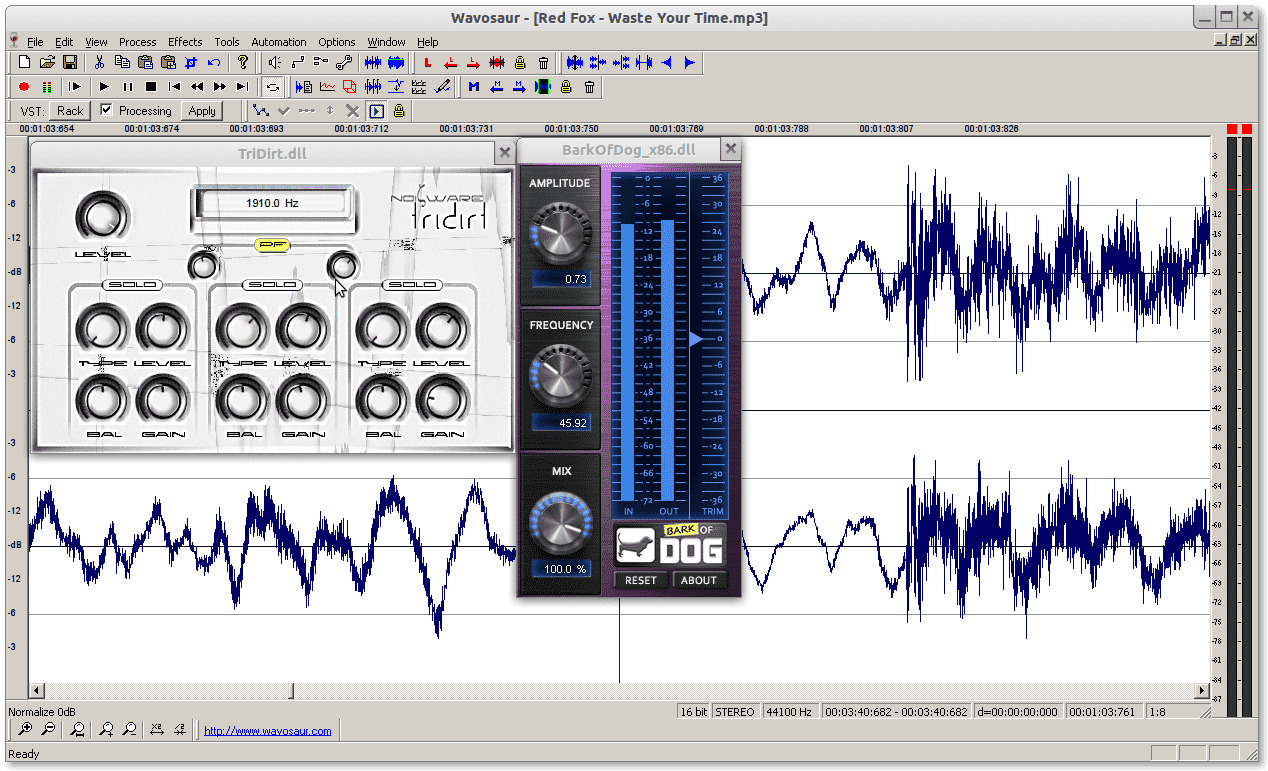
Mfc42 Dll Missing
Running wine on Ubuntu 14.10. Found that wine explorer would run, but some '3rd party' programs would not, in my case it was femm42, a finite element analysis program for magnetics. In this case, the missing dll was mfc90.dll, but this doesn't really matter. Just try to locate your particular missing dll on the internet and download it. Thanks Dan for your reply Consider that before the actual installation of Wine, I did few actions to try to solve the problem with the previous installation and one of them was the use of winetricks to load the mfc42 library, of course without any result.